Digital Citizenship & Safety
Quick Navigation Links: Digital Citizenship | Skip to Setting Parental Controls | Games and Minecraft | Other Online Resources
Introduction
As students begin to use technology and the internet in school, at home, and in every facet of their lives, helping them become good digital citizens is essential. It will not only keep them safe online but it also will help them understand the norms of appropriate responsible technology use. To that end we’ve put together a guide to some of the many online resources available to parents who are thinking about how to understand and manage their child’s technological exposure. Part of our commitment to educating children and parents about digital citizen comes from some of the discoveries we made when we administered a survey to parents and students. One finding was that many of our children are online and using apps and games without close parental supervision. Click on this link for more detailed results of this survey.
One of the most important things that we have done it to create a Digital Citizenship Curriculum for grades K-5. Through engaging lessons, discussions and online activities, students are encouraged to think critically and participate responsibly while using technology and the Internet.
In grades K-2, lessons are taught by the classroom teacher. The focus in kindergarten is how we use technology to communicate and communicating kindly. In first grade, we teach children about screen time and consider ways to balance on and off line activities. In second grade, we explore the internet and consider what is private and what is safe to share.
In all grades, students are expected to talk with their parents about some of the things they are learning about in this curriculum. In grades 3-5, students engage in a unit of study in the computer lab.
In 3rd grade, students begin by discussing what it means to be a good digital citizen and create a pledge that establishes expectations for themselves and their classmates related to appropriate online behavior. Next, students discuss the power of words online and generate solutions for dealing with hurtful online behavior, including cyber bullying. Students then learn about privacy and digital footprints, and complete an activity that addresses what information is unsafe to share on the Internet. Finally, students learn about what makes a strong password and how they can use passwords to protect their private information online. The unit culminates with students creating a PowerPoint presentation outlining the information they have learned throughout the curriculum.
In 4th grade, students begin by examining their online responsibilities and learn about good online habits and behaviors. Next, students work together to recognize some of the key differences between in-person bullying and cyber bullying, and identify strategies for dealing responsibly with cyber bullying. Then the class reflects on their current digital footprint and thinks about what they would like their digital footprint to be in the future. Finally, students learn about the importance of keeping personal information private and the potential dangers of online communication. The unit culminates with students creating a digital citizenship trivia game using Scratch code.
In 5th grade, students begin by reflecting on the characteristics that make someone a super digital citizen. Then they work together to devise resolutions to digital problems related to cyber bullying. Next, students participate in a simulation where they must judge two fictional characters based solely on their digital footprints and discuss how their actions online are permanent and can affect their future. Finally, students review which information they should avoid sharing online because it is private. The unit culminates with students creating an animated public service announcement conveying important messages related to digital citizenship and online safety.
Digital Citizenship
Digital citizenship covers a wide range of things such as how to behave and be safe online, how to think about one’s digital footprint, how not to be a cyber bully or someone who is cyber bullied.
5 tips to get you started in discussing social media with your child:
1. Discuss online safety. – Have ongoing conversations with your child about online etiquette and safety. Remind your child not to give out his or her phone number, address, or other important information without your consent, and to communicate only with people he or she knows. Also, allow your child to develop independence online, just as he or she is increasingly independent in the physical world.
2. Ask your child to teach you. – Today’s children are digital natives and are often technologically savvy. Ask your child to teach you how to use his or her favorite social media sites and discuss them. This is a great way to learn about your child’s online behavior.
3. Set an example. – Practice safe and responsible online habits in front of your child. You are your child’s most important role model. Be the digital citizen you want your child to be.
4. Help your child create a positive online reputation. – A positive online reputation is important for academic, career, and social success. Encourage your child to be respectful and communicate positively with the online community. Explain that it’s not always easy to delete offensive or questionable content.
5. Encourage offline activities. – To achieve academic success, your child should be focusing on schoolwork, responsibilities at home, and other positive offline activities. Outside activities are also important for a child’s social success, health, and wellbeing.
6. Don’t share your password. – Don’t give your child the administrative password for your device and check all apps and games before they are downloaded.
7. For more detailed information on which apps and games are appropriate for which age groups, go to www.commonsensemedia.org.
What to do if your child experiences cyberbullying?
1. Take the problem seriously and encourage your child to tell you all they know about the situation.
2. If this problem involves another child from the school, contact the assistant principal in charge of your child’s grade so that we can try to address the problem.
3. There are ways to get social media sites to delete content. For more on this, click here: http://www.stopcyberbullying.org/prevention/parents_role.html
Cyberbullying, Haters, and Trolls – This portal on Commonsense Media links to articles covering a wide variety of topics and solutions to cyberbullying and other abusive online behavior. https://www.commonsensemedia.org/cyberbullying
Quick links
Digital Citizenship | Skip to Setting Parental Controls | Games and Minecraft | Other Online Resources
Setting Parental Controls

You can set parental controls on devices both at home and on mobile devices to keep your child from being exposed to explicit and other inappropriate content and help to control their exposure to social interactions with strangers via websites and games. This section provides links and video instruction for setting controls on your devices. They aren’t infallible so as much as possible keep tabs on what your children are looking at either by sitting with them, or by looking through your browser history.
There are a number of new devices, that connect to your router, and in some cases replace your router so that can help you set limits on both the devices in your home and mobile devices.
Mike Jonas, a 321 parent, and the owner of Brooklyn PC Clinic a company that sets up home networks made a presentation at a PTA meeting on digital safety. You can read it here.
This article has a very good roundup of services and devices that can help manage the use of multiple devices in a home environment. http://www.bewebsmart.com/parental-controls/parental-control-tools-cover-every-device-in-your-home/. And this article also from Be Web Smart: For The Analog Parent in The Digital World covers services for phones, phones, tablets, and computer when they are not connected to a home network. http://www.bewebsmart.com/parental-controls/comprehensive-list-phones-computers-tablets/
One of the easiest ways to add parental controls is through your home router. Some come with software to do that but most do not. OpenDNS is a service (free and premium) that can be used and a description of it and other router specific approaches are covered in this article http://www.howtogeek.com/167545/4-ways-to-set-up-parental-controls-on-your-home-network/
Android phone parental controls are covered in these links
- http://www.pocket-lint.com/news/132686-five-parental-control-apps-for-android-devices
- http://www.geeksquad.co.uk/articles/set-up-parental-controls-android
iPhone parental controls are covered in these links
-
https://www.commonsensemedia.org/cell-phone-parenting/how-do-i-set-parental-controls-on-the-iphone
-
Parental Controls on iPad, iPod Touch, and iPhone
Safe Search
Google has a “safe search” function that you can turn on in the search settings on your computer instructions and links can be found here – https://support.google.com/websearch/answer/510?source=gsearch&hl=en
Safe Search on an iPhone and iPad is a bit trickier since the controls aren’t in your settings area – if you are using Safari and have Google as your search engine of choice (look in settings) you can then go to google.com/preferences. This video shows how
On Android it is a bit more straightforward assuming you are using Google as your search engine
Kid Friendly Search Engines
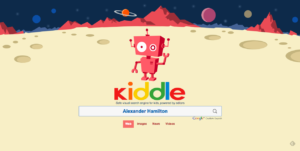
There are also several search engines for kids that use google safe search as their default. One of them is Kiddle http://www.kiddle.co/ It returns safe results and shows an error try again page when certain more explicit words are mentioned. It could be a good alternative for online research. One note there are ads in the results but they are also filtered.
YouTube
On YouTube you can enable a Safe Mode which will be in effect on your browser whether or not you are logged into your YouTube account. Instructions on this page will show you how https://support.google.com/youtube/answer/174084?
Common Sense Media has a video YouTube – 5 ways to make YouTube Safer options https://www.commonsensemedia.org/videos/5-ways-to-make-youtube-safer-for-kids#
Games and Minecraft
Another important part of digital citizenship is teaching your kids about privacy, phishing scams, and what information not to reveal while they are playing online games. Many games that children play online today have a social element that is not immediately obvious to the parents. Although one can play Minecraft and many others games with pet stores, bakeries, and armed combat simulations without interacting with others, other aspects of the games (such as the ability to see other user’s shops, compare scores, and even chat as you play) require an online identity and social presence. In addition, free games carry advertising between rounds or require children to watch ads in order to score extra points. It is important for parents to be aware what kinds of ads children are watching while playing these free games. For example, a child can be playing a seemingly innocuous game about cats but then see and hear Arnold Schwarzenegger in an ad for the war game Mobile Strike or the like.
Minecraft

If your child is part of the pixelated Minecraft army and you don’t really understand what it is they are doing, then this article is for you. It will give you an overview of the game, its modes of play, goals, and the various multiplayer options. http://www.howtogeek.com/210923/the-parents-guide-to-minecraft/
Here are some other resources to help safely channel your kid’s enthusiasm for Minecraft
- Kid-Friendly Minecraft Channels on YouTube: https://www.commonsensemedia.org/blog/the-12-best-kid-friendly-minecraft-channels-on-youtube
- Article for parents on how to stay safe on Minecraft: http://parentinfo.org/article/staying-safe-on-minecraft
- 10 Things Parents Need to Know About Minecraft Video: https://www.commonsensemedia.org/videos/10-things-parents-need-to-know-about-minecraft
Online lesson plans and resources
Common Sense Media has a great K-12 Digital Citizenship curriculum with interactive lessons, videos, and activities. It addresses issues such as Internet safety, privacy,digital footprints and reputations and much more. – https://www.commonsensemedia.org/educators/scope-and-sequence. The site is really an excellent resource for learning more about: screen time; digital addiction; marketing to kids; trolls; digital bullying; sex, gender and body image and many other topics.
Brain Pop and Brain Pop Jr. have excellent videos and activities on digital etiquette and safety. Some are free and others you need an account to access. Here’s a link to the free Internet Safety video. –https://jr.brainpop.com/artsandtechnology/technology/internetsafety/
NetSmartKids is a really engaging website for young kids and also has videos and activities. – http://www.netsmartzkids.org/
Kids.gov has some good videos and games for kids to learn about online safety. – https://kids.usa.gov/online-safety/index.shtml
Jane Burley Hoffman is an author and lecturer on digital citizenship and parenting issues around technology. She is the author of iRules: What Every Tech-Healthy Family Needs to Know about Selfies, Sexting, Gaming, and Growing Up. Her site has some great articles on the topic http://www.janellburleyhofmann.com
The eSafety Commissioner – a department of the Australian government – has put together this great resource to help parents understand and build strategies around how to communicate with their children about top eSafety concerns. https://www.esafety.gov.au/parents
Quick links
Digital Citizenship | Skip to Setting Parental Controls | Games and Minecraft | Other Online Resources
